
When it comes to high-quality label printing, it’s common to mention the name of Epson ColorWorks printers as they are known for maximum precision and efficiency. However, as they are a part of technology, they might face some issues that can disrupt the workflow. The printers can face issues like error codes, printing issues, print quality issues, or connectivity problems. It’s always important to troubleshoot these issues and save time and money.
In this blog, we will discuss common problems that Epson ColorWorks printers face. Also, we will help you with effective solutions to handle these issues. Let’s deep dive into this insightful guide and ensure that the printers run smoothly and effectively.
Common Epson ColorWorks Printer Issues with Solutions
Here are some typical issues that the Epson ColorWorks printers face. Also, the solutions to these issues are discussed in detail.
1. Printer Not Printing
One of the common problems with printers is that they fail to print even if they’re powered on or connected to the device. This can be caused due to various reasons, like the incorrect installation of an ink cartridge or it being empty. Also, you can witness such issues when the printer is not connected well.
Solution:
To solve such issues, you should first check if the printer’s USB is well connected to the device. In the case of wifi printers, check if the printer is connected to the right network. If everything is fine, restart the printer and the device and try printing again.
Also, check the ink levels. Navigate to the settings of your computer and check if the ink cartridge needs replacements. If the ink level is down, fill the cartridge with ink. If everything is fine, remove the cartridges and reinstall them.
2. Poor Print Quality
Print quality can impact the readability of the labels. Clear print labels show the professionalism of the company. But, at times, the prints of the Epson ColorWorks printers are blurry or faded. This can be due to clogged print heads or incorrect print settings.
Solution:
In case of blockage in print heads, it's important to clean them. You can run a print head cleaning cycle with the help of the printer’s built-in function. This will help to clear the clogs or blockages from the print heads, and you will start getting sharp prints for the labels.
Also, check if the printing settings are well configured. Enable the high-quality printing settings in the settings of your computer or laptop to enhance the print's resolution. Check if the quality of the paper that you are using is compatible with your printer, and change the paper if needed.
3. Paper Jams
While printing labels in bulk, you can have the issue of paper jamming. This issue occurs mainly if the labels or papers are not well-loaded or if the printer accumulates dirt. Also, if the climate is humid, it makes the papers stick together and can lead to paper jams.
Solution:
Ensure that the labels or papers are stacked and loaded evenly and properly. Also, don’t overstuff the printer with the papers else the paper jamming issue can reoccur. Remember, don’t forcefully pull the pages, this might destruct the internal components.
Also, with time, dust particles enter the Epson ColorWorks printers or the components, causing paper jams. In this case, open the printer and gently clean the inside of it. For this, prefer using a cotton or smooth fibre cloth. Have a schedule to clean the printer every few months to avoid any problems.
4. Printer Printing Blank Pages
There are times when the printer performs well but still prints blank pages. This can be due to empty ink cartridges or blocked print heads. Another reason is that the ink cartridges contain dried up ink, this can lead to printing blank pages.
Solution:
Ensure that the ink cartridges aren’t empty or that the ink is not dried up. If you have any of these cases, you should change the cartridges. Also, if the ink cartridges are in good condition, you should see if they are installed properly at their designated places.
You should check if the printer heads aren’t blocked or clogged. For this, run a cleaning cycle through the printer settings to remove blockages, if any. You can also clean the print heads yourself with the help of a clean and smooth cloth or soft brush.
Wraping Up
Epson ColorWorks printers are solid and effective but do occasionally suffer from issues. Users can easily rectify common faults, keeping printing functions smooth, by following these troubleshooting measures. Also, cleaning print heads and updating the software can prevent problems from arising. If issues continue after troubleshooting, contacting Epson technical support for professional help is advised. We hope the next time you will easily solve these problems!




![Performance Marketing - What Is it & How It Works [+ 6 Tools You Can Use]](https://blogger.googleusercontent.com/img/b/R29vZ2xl/AVvXsEj0akcIPU36HHfqWoYrb2LCMNG8OvxPb9drUYKWJZvSXmfbJG0OrjN5jfzTFDmT-9MKcuZt-G-66PiLlIVjgX1DwCNzHeIMW0pjW7W3IB2rZYzx4ISbL2T6JC4M38eubqHxQ3e71l2_n7oxh2f2QdV3d1prJ6z9HQNsSyfjtO18diLxEZg-5wD-I6RINFY/w680/performance_marketing-min.png)



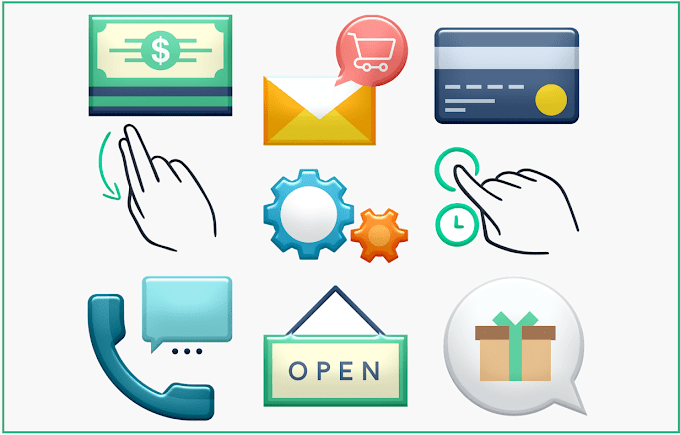

0 Comments