Excel files play a crucial role in organizing and analyzing the data. If, by chance, the Excel file gets corrupted, it may put your crucial data at risk. When you see your Excel file corrupted, you must find the best tool to repair the file and recover the data. One of the best tools available in the market is Stellar Repair for Excel. Below, we will discuss this tool in detail, along with its features and functionality.
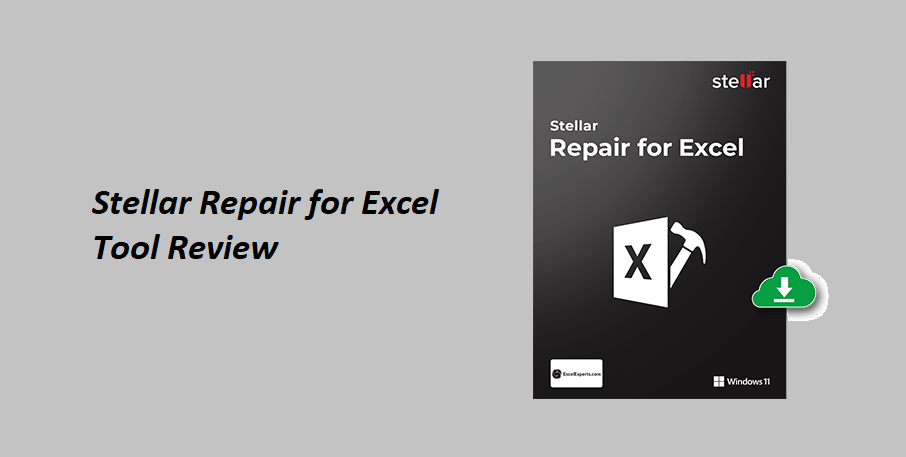
What is Stellar Repair for Excel?
Stellar Repair for Excel is specially designed for repairing corrupted Excel files. This Excel repair tool handles a variety of corruption issues in Excel files and restores the file data to its original state. Backed by Microsoft MVPs and Excel experts, Stellar Repair for Excel is known for its futuristic functions and robust performance. It simplifies the data recovery process, ensuring the safety of information stored in Excel sheets.
Key Features of Stellar Repair for Excel
When it comes to repairing corrupted Excel files, this tool delivers the best. Let’s have a look at some of its key features.
- User-friendly interface: The best thing about this tool is its user-friendly interface that users with non-technical knowledge can easily use it.
- Compatibility: This Excel repair tool is compatible with Windows 7, 8, 8.1, 10, and 11.
- Supports all Excel versions: It supports all the Excel versions, including the latest Excel 2021.
- Preserves original formatting: This tool recovers the data, without losing its originality.
- Preview: It shows a preview of the repaired files which helps verify the accuracy of the recoverable data before saving.
- Log Report: It creates concise log reports detailing the repair process. This helps in easy tracking and verification of the repair process.
How to Install Stellar Repair for Excel?
Installing this tool is quite easy. Follow the installation process below.
• First, you need to download the Stellar Repair for Exceltool from the official website. Then, double-tap the stellarrepairforexcel.exe.setup file to start the installation process.
• Now, click Next to continue. Here, you can see the License Agreement dialog box.
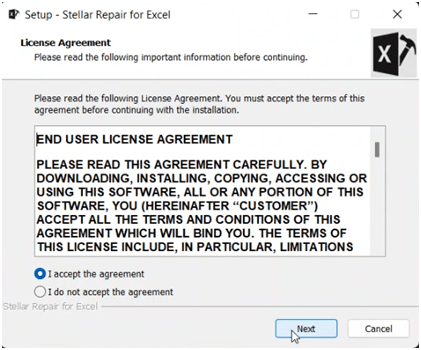
• Next, choose the ‘I accept the agreement’ option and then tap on Next.
• Choose the location to store the files and click the Next button.
• In the Select Additional Tasks, check the boxes as per your wish and tap Next.
• Make sure to review the selections.
• Start the installation by clicking on Install and wait for some time.
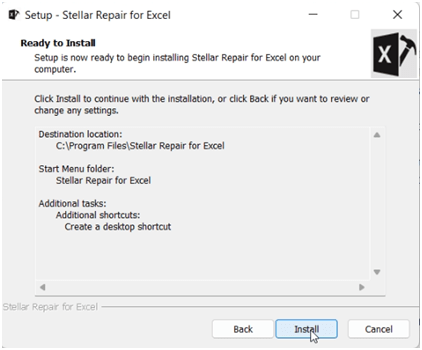
• Once the installation is complete, the Stellar Repair for Excel setup window will be opened. Click the Finish button.
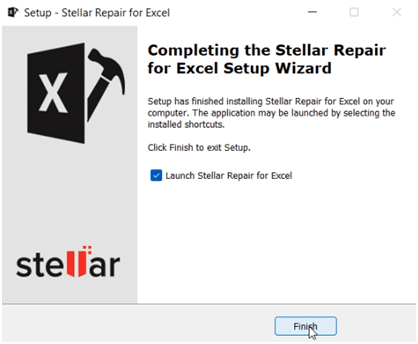
How to Repair Corrupt Excel Files using Stellar Repair for Excel?
1. Launch Stellar Repair for Excel
Launch the Stellar Repair for Excel software on your device.
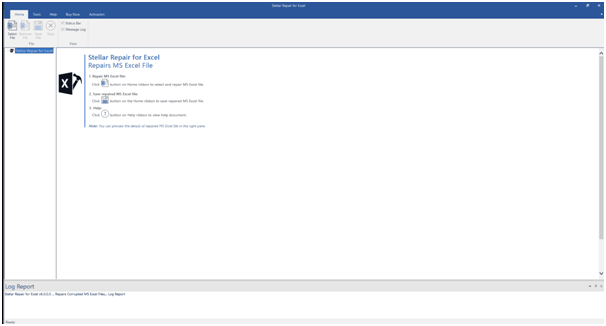
2. Select Files
Click on the 'Select File' option to choose the corrupted Excel file you want to repair. You can select either a single file or multiple files as required.
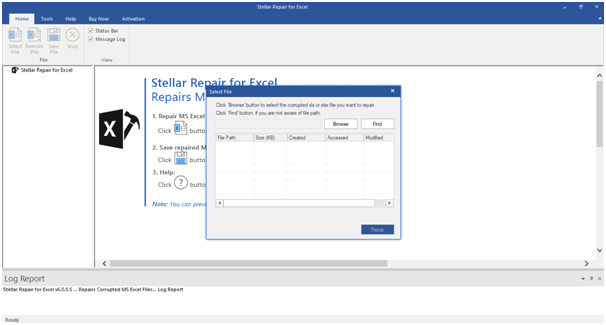
3. Start Scanning Process
After selecting the files, click on 'Repair' to initiate the repairing process. The tool will analyze the files for corruption and begin the repair process.
4. Preview Repaired Files
Once the repair process is complete, Stellar Repair for Excel will display a preview of the repaired files. You can preview the data to check its accuracy and completeness.
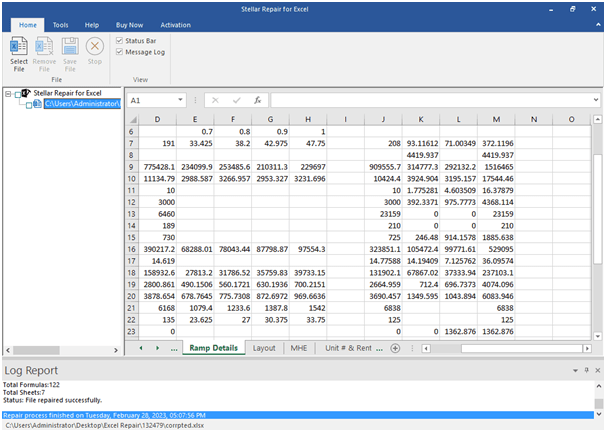
5. Save the Repaired Files
If you're satisfied with the preview, proceed to save the repaired file. Choose a save location to save the repaired Excel file. A confirmation message and summary will appear indicating that the file has been successfully repaired and saved.
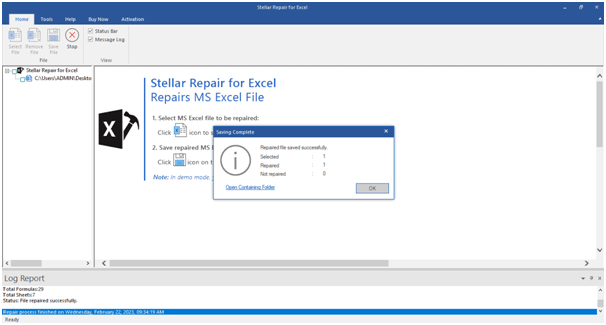
Pricing and Editions
Stellar Repair for Excel comes in different packages. These are:
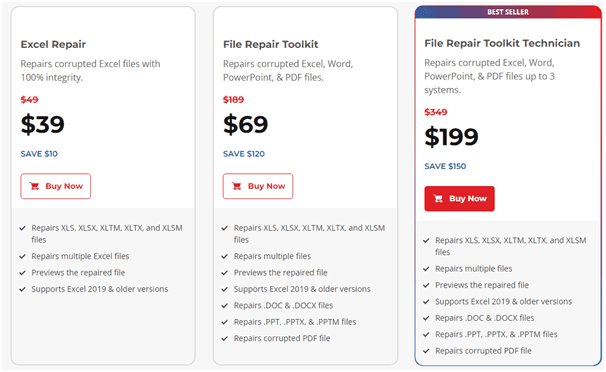
Excel Repair Plan ($39)
Designed for repairing corrupted Excel files, this package offers capabilities to fix XLS, XLSX, XLTM, XLTX, and XLSM file formats. It can repair several Excel documents simultaneously.
File Repair Toolkit ($69)
In addition to the features of the Standard Excel Repair plan, this edition facilitates the repair of .DOC, .DOCX, .PPT, .PPTX, .PPTM, and PDF documents. It's ideal for those who regularly deal with a range of file types.
File Repair Toolkit Technician ($199)
This premium planbetters the capabilities of the File Repair Toolkit. Incorporating all features of the preceding plans, it empowers users to rectify corrupted files in Excel, Word, PowerPoint, and PDF formats across multiple computers(up to 3).
Pros and Cons
Pros:
- Robust Repairing Abilities: The software efficiently handles a variety of Excel file types, such as XLS, XLSX, XLTM, XLTX, and XLSM, offering a high recovery rate.
- Data Integrity Preservation: It adeptly restores tables, charts, and formulas while preserving the properties and cell formatting.
- Simultaneous File Repair: The batch repair feature enables fixing multiple Excel files at once, offering a significant time-saving advantage.
- Broad Excel Version Support: Compatible with Excel 2021 and previous versions, the tool caters to a wide range of Excel users.
- File Preview Option: Before finalizing the save, users can preview the repaired Excel files and verify the recoverable content.
Cons:
- Limited Operating System Compatibility: A primary limitation is that it is only compatible with Windows systems, with no current availability for Mac users.
Verdict
We can say that Stellar Repair for Excel is a valuable tool for efficiently repairing corrupted Excel files. The tool repairs the corrupted Excel file while maintaining the integrity of the data. The notable things about this tool are its user-friendly interface, preview feature, and batch file repair. While the tool is limited to Windows users, it does not significantly reduce its effectiveness. When considering the robust functionality and overall reliability, the tool deserves a solid 4.5 rating out of 5.




![Performance Marketing - What Is it & How It Works [+ 6 Tools You Can Use]](https://blogger.googleusercontent.com/img/b/R29vZ2xl/AVvXsEj0akcIPU36HHfqWoYrb2LCMNG8OvxPb9drUYKWJZvSXmfbJG0OrjN5jfzTFDmT-9MKcuZt-G-66PiLlIVjgX1DwCNzHeIMW0pjW7W3IB2rZYzx4ISbL2T6JC4M38eubqHxQ3e71l2_n7oxh2f2QdV3d1prJ6z9HQNsSyfjtO18diLxEZg-5wD-I6RINFY/w680/performance_marketing-min.png)



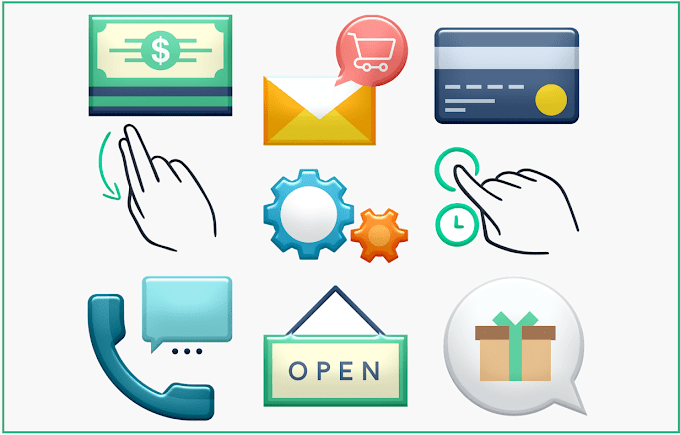

0 Comments