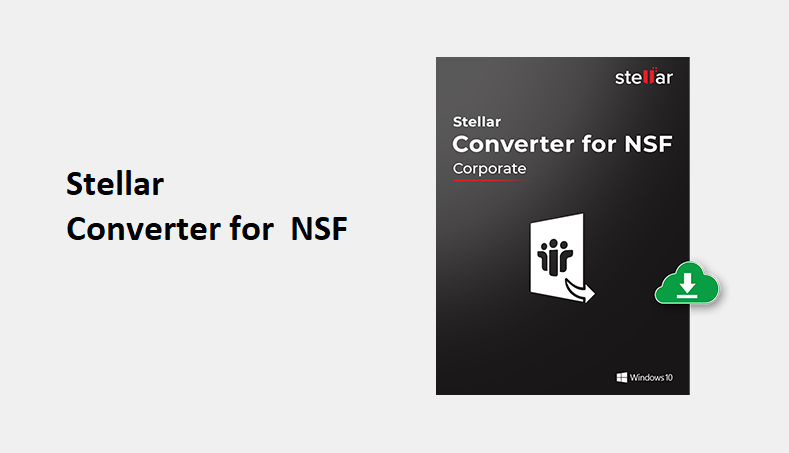
Lotus Notes (formerly known as IBM Notes) is a popular email client used by organizations for email communications and other applications. It is based on a cross-platform client-server architecture consisting of Lotus Notes (client) and Domino (server). However, certain limitations have led many users and organizations to migrate from Lotus Notes to MS Outlook. Outlook fairs better in terms of ease-of-use, cost, enhanced features, and security.
Lotus Notes uses .NSF or Notes Storage File and Outlook uses .OST (Offline Folder) or .PST (Personal Folder) data files based on email type (IMAP/POP) to store the mailbox items.
Thus, when it comes to migrating Lotus Notes mailbox and mail items, such as emails, contacts, attachments, calendar, notes, etc., there aren't many options.
How to Migrate Lotus Notes to Outlook?
Though you can export the emails from Lotus Notes to CSV format, the emails imported using this method lose formatting, do not contain attachments, and are incomplete. The best and most efficient way to migrate mailbox items without losing any information or data is to convert the Lotus Notes (NSF) file to Outlook Importable PST format. But you won't find any Microsoft utility or option in Lotus Notes to do so.
Fortunately, there are a few reliable and robust NSF to PST converter software, such as Stellar Converter for NSF. The software can help you export and save mail items from NSF files to Outlook PST format while keeping the original folder structure intact.
How to Use Stellar Converter for NSF for Lotus Notes Migration?
Stellar Converter for NSF features an intuitive and easy-to-use user interface that allows any user with or without any technical expertise to convert their NSF data to PST format in a few clicks. The software scans the NSF file, previews mail items, and then provides options to save the extracted mailbox data from the NSF file to an Outlook PST file.
You can follow the steps discussed below to use Stellar Converter for NSF to PST conversion.
Step 1: Download and Install Stellar Converter for NSF
To get started, download Stellar Converter for NSF software on your Windows PC with the following minimum system specifications,
- Operating System: Windows 10, 8.1, 8, 7 & Vista
- Processor: Pentium class
- RAM: 4GB RAM Minimum (8GB Recommended)
- Storage: 250MB
- MS Outlook: 2019 / 2016 / 2013 / 2010 / 2007 / 2003
- IBM Notes: 10.0.1, 9.0.1,9.0,8.5,8.0.2,7.0,6.5 & 6.0
Although the software is free to download, it only allows you to convert and save 10 items per folder to PST. To save more than ten or all your mail items, you must activate the software.
Stellar Converter for NSF is available in three different license editions,
- Corporate Edition-I: Converts up to 50 mailboxes
- Corporate Edition-II: Converts up to 100 mailboxes
- Technician Edition: Allows unlimited NSF mailbox conversion with additional saving options, such as New or Existing PST, Outlook Profile, and Office 365. It also provides a Batch Conversion option to convert multiple NSF files to corresponding PSTs.
In this guide, we have used the Corporate edition. To install, double-click on the StellarConverterforNSF.exe file. The installation process will begin.
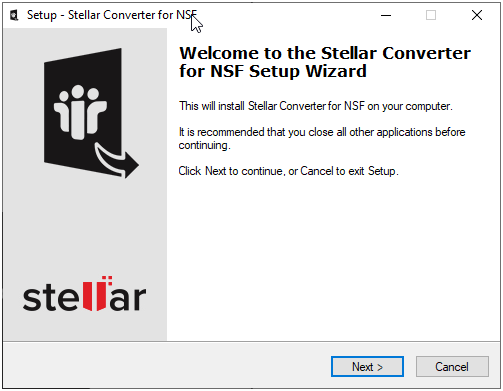
After installation, launch the software as administrator.
Step 2: Convert NSF Files to Outlook PST
After launching the software, click 'Browse' to select the NSF file. You may also use the 'Find' button to let the software automatically find the NSF files stored on your system or a drive volume. It then lists all the NSF files found, which you can select for conversion.
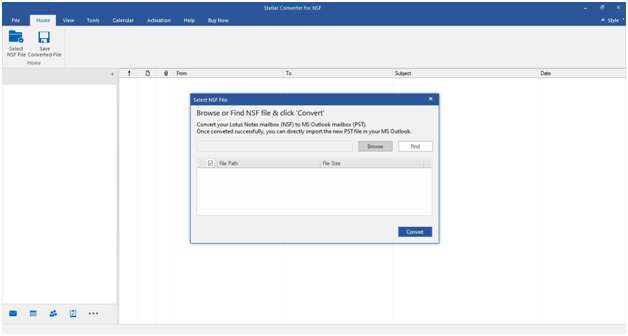
Click Convert to start the conversion process.
Step 3: Preview and Select Mail Items
After the conversion, the software displays an enhanced preview of all mail items in a three-pane window. You can click on any email to preview its body along with other details, such as attachments.
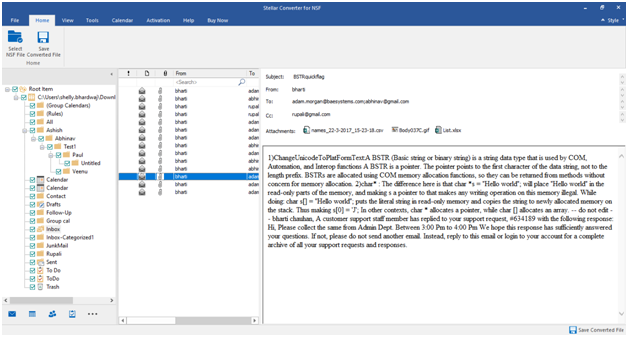
This preview window helps you choose the essential mail items for migration to Outlook. You can preview and select all the mail items you want to export to PST for faster and precise migration.
Step 4: Export Converted NSF Mails to PST
After selecting the mail items, click 'Save Converted File'. The software provides six file formats as save options. Select PST & then click 'Next' to save the converted NSF data in the Outlook data file.
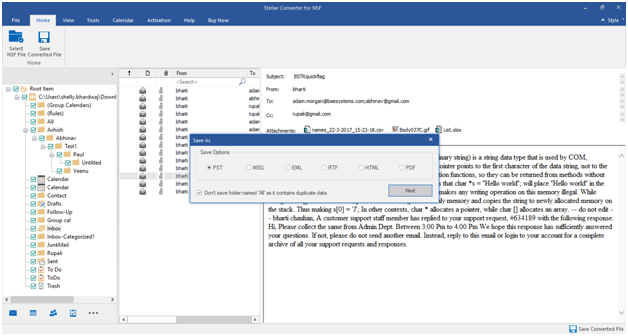
You may click the 'Don't save folder named 'All' as it contains duplicate data' check box to avoid saving duplicate items.
IMPORTANT NOTE: The Technician version of the software provides additional saving options. It allows you to save the converted NSF data into an existing PST file or export the data directly to an Outlook profile or Office 365 account.
In Choose Destination window, click 'Browse' to choose a save location. Next, click 'OK' to start saving the converted NSF or Lotus Notes mailbox items to Outlook importable PST format.
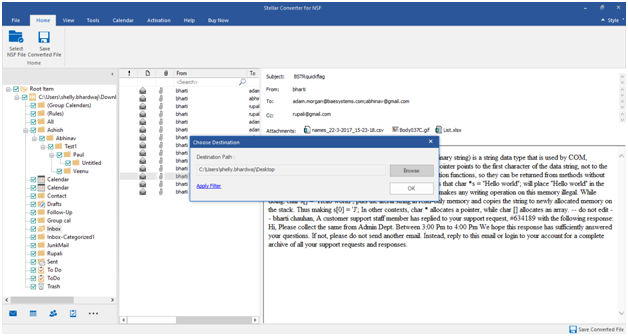
After a while, a Saving Complete dialog box appears. Click 'Open containing folder' to open the location where the PST file is saved, or click 'OK' to close the dialog box.
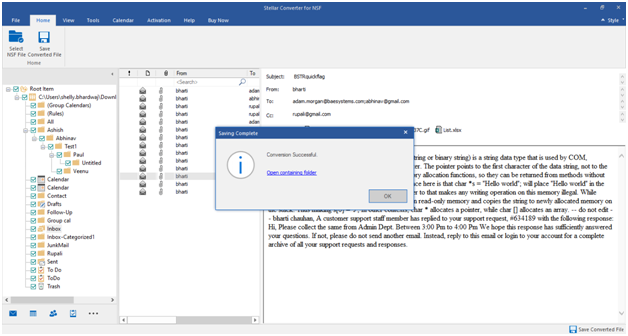
Verdict
Instead of going a long way and risking data loss with manual methods, use the software to avoid data loss and save your time and efforts. Stellar Converter for NSF is the most efficient and hassle-free solution to migrate your mailboxes from Lotus Notes to Outlook. Its intuitive and easy-to-use interface allows anyone to operate the software and quickly migrate lotus notes mailbox to Office 365 & export directly to a new or existing PST, or Outlook profile.
You can download the free demo version and evaluate the software. It allows you to open and preview unlimited mail items from an NSF file without Lotus Notes or HCL Notes application. Plus, you can convert and save ten items per folder with the free version, which will help you check the software performance and efficiency.







![Performance Marketing - What Is it & How It Works [+ 6 Tools You Can Use]](https://blogger.googleusercontent.com/img/b/R29vZ2xl/AVvXsEj0akcIPU36HHfqWoYrb2LCMNG8OvxPb9drUYKWJZvSXmfbJG0OrjN5jfzTFDmT-9MKcuZt-G-66PiLlIVjgX1DwCNzHeIMW0pjW7W3IB2rZYzx4ISbL2T6JC4M38eubqHxQ3e71l2_n7oxh2f2QdV3d1prJ6z9HQNsSyfjtO18diLxEZg-5wD-I6RINFY/w680/performance_marketing-min.png)


0 Comments