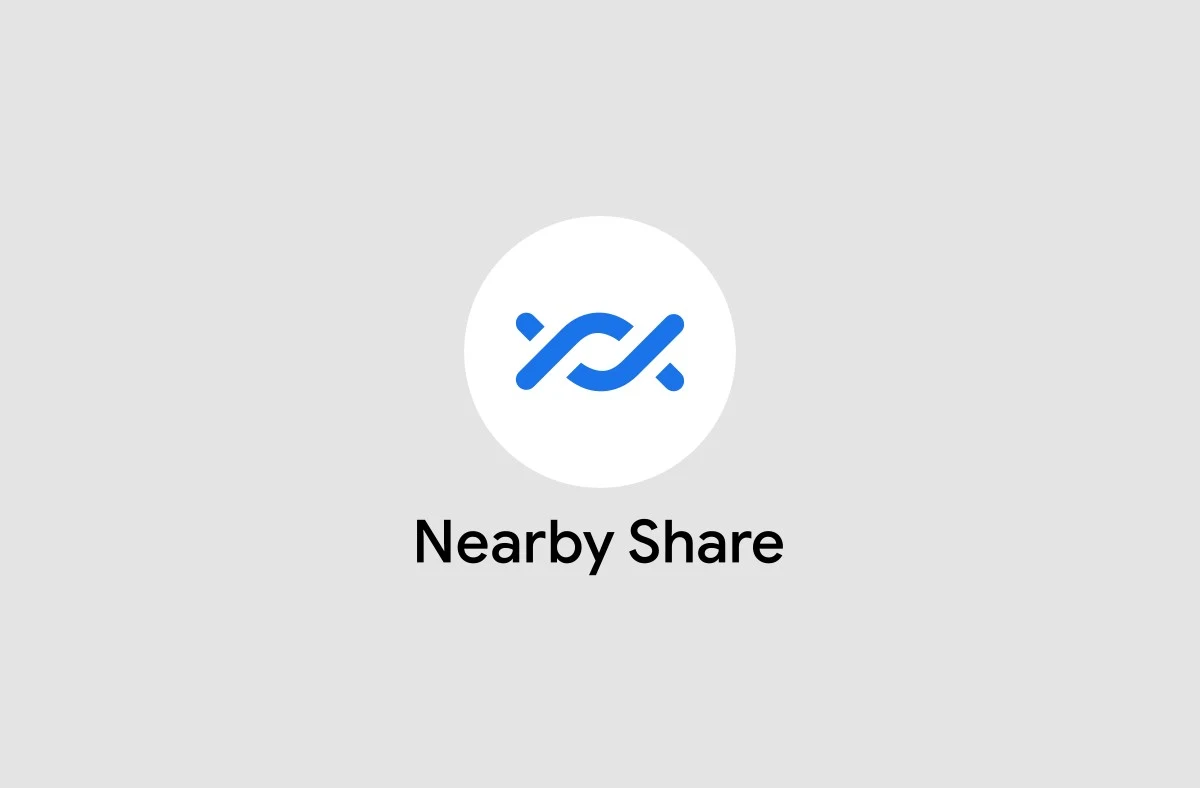
Apple, the tech giant, introduced venerable AirDrop in 2011, nine years from now. Apple’s AirDrop took iOS and Mac users by storm as it allows users to send files, links, photos and almost anything in a seamless and convenient way. Since then, Android was itching its way to come up with its own kind of AirDrop and in that it has gone through a couple iterations for file sharing.
Android users waited for a decade to expect something as close to AirDrop. Well, better late than never! Google has recently rolled out its solution to quickly share content with other Android devices and it is called “Nearby Share.” Nearby Share is currently available for a bunch of smartphones for now majorly on Pixel & Samsung devices, but soon will be arriving on other devices over the coming weeks.
What is Android’s New Nearby Share?
Nearby Sharing is an Android’s catch up with Apple’s AirDrop that allows users to share files, photos, videos and anything to other Android smartphones that are close by. Instead of using cloud or email services to transfer files or any data, Nearby Share could be an incredible alternative for sharing anything to contacts in a similar zone. Files like photos, videos and audios will work with the new feature, as will a collection of different things, for example, links and posts via social media. Here are a few highlights of the Nearby Share:
● Nearby Share enables fast and reliable file sharing between two Android devices
● Direct file sharing feature is available on the devices running on Android 6 or above
● It works quite similar to Apple’s AirDrop
● It is currently available on Pixel and Samsung flagship phones
● Alike AirDrop, you can select the visibility of Nearby Share to your preferred contacts by selecting any one of the three options: “hidden”, “visible to all”, or “visible to some”
● Google has introduced an additional feature to both “send & receive files anonymously”
Nearby Share is only available on Android phones for now but will support Chromebooks in coming months, but will not support iOS devices, Windows or Mac. In an answer, a representative from Google said that it “plan[s] to try to expand the feature to additional platforms in the future”.
Nearby Share also shares files directly via whatever method your two phones deem is fastest: for example; Peer-to-Peer Wi-Fi, which is a completely offline sharing protocol or other protocols such as “Bluetooth, Bluetooth Low Energy, or WebRTC”.
Note:
At the moment, Nearby Share is only available in your Pixel and Samsung Galaxy phones, but Google claims that the feature is accessible through Play Store, so no one needs to wait for over-the-air updates from manufacturers. If you have Android OS 6 or higher, you are good to go. In fact, you’ll have it in the coming weeks.
How to Find Nearby Share in Your Supported Device?
To check if your Android phone supports this new feature, follow these steps.
1. Go to your phone's Settings > scroll down a bit > select Google.
2. Tap Device Connections.
3. If your phone does support Nearby Share, you'll find the option on the next page.
4. Now go ahead and Tap Nearby Share to customize its settings.
5. You can turn it on or off. You can also select your Google account as well as set the device name. Moreover, you can also set your device visibility, along with having a control on the data usage.
How to Use Nearby Share on your Android Phone?
Once you’ve Nearby Share enabled on your device, you can easily share a photo, video, Google map or anything to your nearby contacts as seamlessly as possible. Here’s the complete process:
1. Open the file that you want to share and press the regular share button (same on all phones).
2. Swipe up the Android Share Menu and tap Nearby Share icon.
3. Nearby Share will now start looking out for devices nearby that you’d like to share with.
4. The person you’re sharing the file to will also need to enable Nearby Share on his/her Android phone.
5. Once your phone (sender’s device) detects the receiver’s device, you simply tap their device name. Simultaneously the receiver will need to tap Accept on their phone to start the transfer.
6. Within a few moments, depending on the files you have shared, the transfer will be complete.
This is how you can share files between two Android phones in a streamlined way. You can also play around with all other content types such as links, pictures, music and more to transfer via Nearby Share.




![Performance Marketing - What Is it & How It Works [+ 6 Tools You Can Use]](https://blogger.googleusercontent.com/img/b/R29vZ2xl/AVvXsEj0akcIPU36HHfqWoYrb2LCMNG8OvxPb9drUYKWJZvSXmfbJG0OrjN5jfzTFDmT-9MKcuZt-G-66PiLlIVjgX1DwCNzHeIMW0pjW7W3IB2rZYzx4ISbL2T6JC4M38eubqHxQ3e71l2_n7oxh2f2QdV3d1prJ6z9HQNsSyfjtO18diLxEZg-5wD-I6RINFY/w680/performance_marketing-min.png)



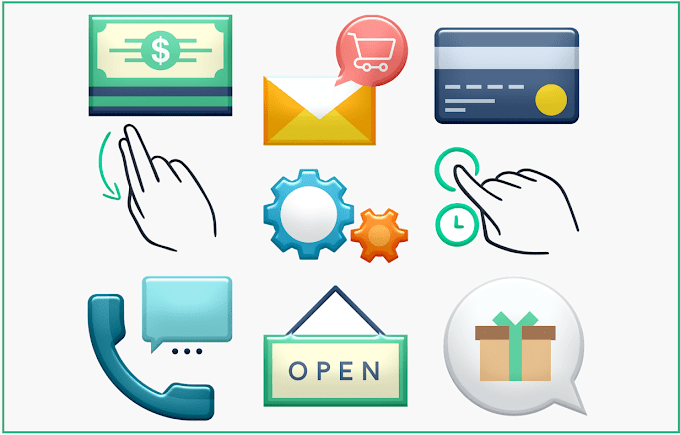

0 Comments