
Your iPhone or iPad is capable of doing nearly everything for you with blazing fast speed these days. However, as time passes, your snappy iPhone may slow down. The cached data, unused files and junk folders make it all cluttered. Now, you’re on the brink of losing your mind as well as the space of your device. You have to hit the wall everytime you want to download new apps or update your iOS. All-in-all your iPhone or iPad indicates signals for being on low storage space.
As a solution, we have figured out 5 tips to declutter your iPhone and organize stuff within your device so that it can run faster and you never have to pass through a lot of hassle every now and then. Read on below to know how to free up space on your iPhone or iPad devices.
1. Discover unused apps & those taking up more space
In the Storage section of your iPhone or iPad, you will see a list of all your applications, arranged by how much space they occupy in your device.
Select any application, and another page shows the use in two sections: the space that the app itself takes up (in light gray at the top) and the space used by the app’s documents and data. For instance, the Podcasts application shown below takes up 1.63GB aggregate: 25.3MB for the app and 1.6GB for data and documents.
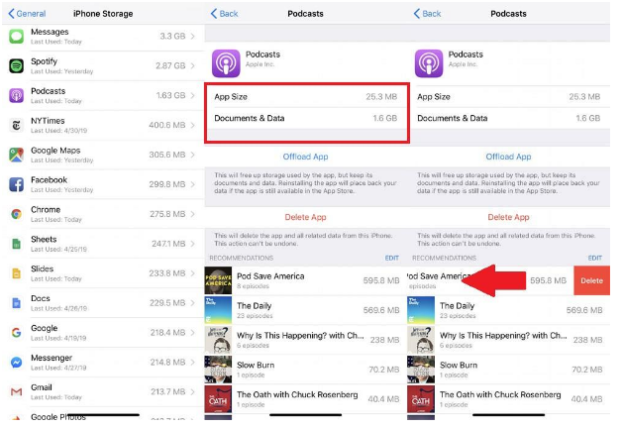
Here, you can clearly analyze that either it’s the app or the figure for data and documents that take up the more space.
Consider deleting and reinstalling the app from the app store. Tap “Delete App”, confirm, then head to the App Store (or your Purchased list) and re-download it. This clean install won’t include the data and documents and will therefore be smaller.
2. Set background app refresh settings
We spend plenty of time using and surfing various apps on our iPhone. A great number of email, weather, social, and location-related applications stay alive and active in the background. even we are not using them — and they’re continually and consequently reviving without being in our notice. But, these apps in the background, may clog your activities.
In any case, you can adjust all your applications with the goal that they possibly refresh to get new data when you pick.
First of all, head on to the “Settings,” then “iCloud,” and then turn off “Find My iPhone.” Then return to “Settings,” and afterward “General.” Choose “Background App Refresh” and turn off any application that you need occasionally. This will instantly speed up your iPhone.
3. Let iPhone declutter old messages after 30 days
Other spots that might be blocking the robust running of your iPhone are your iMessage and content transfer apps that users barely consider ever. If you have more than 1GB of text messages hindering your phone, it's high time to make it neat and clutter-free from all the mess. Fortunately for iPhone users, you can set iMessage to automatically clear old messages after every 30 days. Here is how you can adjust the iMessage settings.
Go to “Settings,” then “Messages,” lastly “Keep Messages” to pick the 30 days alternative. This will increase the storage on your iPhone. However, if you want to go back to any of your old chats, make sure to create a backup of your iPhone on the iCloud before this.
4. Keep your OS version up-to-date
If your iPhone or iPad is still running slow then chances are that your OS version is not up-to-date. Having the most recent operating system versions on your iOS or iPad is the most ideal approach to guarantee it works at its zippiest. Simply ensure your phone is connected with Wi-Fi and backed up before you update your iPhone.
Just go to “Settings,” then “General,” and then “Software Update.”
5. Last resort: factory reset or reboot
Lastly, if nothing works for you and all the above tips fail to make your dream iPhone, initiate a factory reset. A factory reset will make your iPhone a nascent like the one you bought the very first day.
iPhone: Go to “Settings,” then “General,” and then “Reset.” Tap “Erase All Content and Settings” and confirm with your password. You can also perform a Factory Reset with iTunes under the “Restore Phone” tab when you plug your iPhone into your computer.
Bottom Line
In this article, we have provided multiple simple ways to free up space on your iPhone/iPad. In this way, you will have a fast, snappy, and more spacious device. Happy using your iPhone NOW!







![Performance Marketing - What Is it & How It Works [+ 6 Tools You Can Use]](https://blogger.googleusercontent.com/img/b/R29vZ2xl/AVvXsEj0akcIPU36HHfqWoYrb2LCMNG8OvxPb9drUYKWJZvSXmfbJG0OrjN5jfzTFDmT-9MKcuZt-G-66PiLlIVjgX1DwCNzHeIMW0pjW7W3IB2rZYzx4ISbL2T6JC4M38eubqHxQ3e71l2_n7oxh2f2QdV3d1prJ6z9HQNsSyfjtO18diLxEZg-5wD-I6RINFY/w680/performance_marketing-min.png)


0 Comments